Create an app icon on your mobile phone
Bookmark our website in your browser and turn them into quick access apps on your mobile phone
Our school does not currently have a dedicated mobile app, however you can create shortcuts to your home screen for pages you use regularly, which act just like an app.
Creating a bookmark on your home screen lets you use it as a one-tap portal to access specific content, instead of having to open a browser and search for pages.
When you tap a website bookmark on your home screen, it opens directly to the specific page. You can then create a folder dedicated to school with a number of pages for easy access.
Detailed below are instructions for both iPhone or Android devices. The most common website pages including Kindo and Hero are featured on the home page as quick links already.
- Report an absence
- School lunches
- Kindo
- Calendar
- Newsletters
Apple iPhone or iPad Device
How to Create a Website Link on your Home Screen
- Launch Safari on your iPhone or iPad.
- Navigate to the site that you want to create a Home Screen shortcut to.
- Tap the Share icon (the square with an arrow pointing out of it) at the bottom of the screen.
- Scroll down to the list of actions and tap Add to Home Screen. (If you don't see the action, scroll to the bottom and tap Edit Actions, then tap Add next to the Add to Home Screen acton. After that, you'll be able to select it from the Share Sheet).
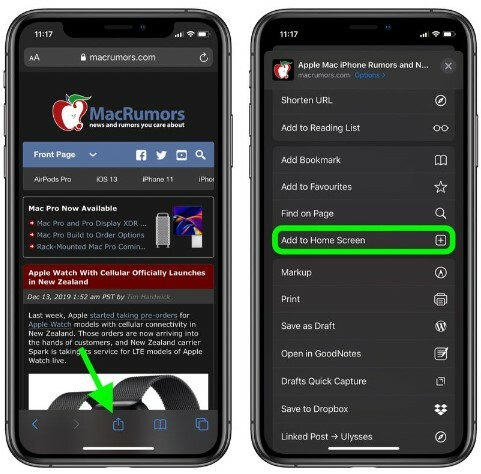
- Type a name for your site link. This will be the title that appears beneath its icon on your Home Screen.
- Tap Add in the top-right corner of the screen.
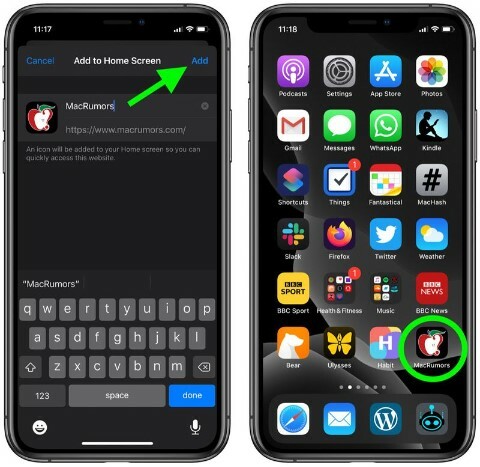
Android Device
How to Create a Website Link on your Home Screen
- Go to School Website
- Tap on bottom right hand side lines
- Tap "add page to"
- Tap "home screen" then rename page if required, then click add, then click add again. You will then find the shortcut on last page of home screens.
- You can then add multiple pages on our website as shortcuts and move them in to on folder and name it "Kaurilands School".
- You can then hold down folders and move it to first home screen.